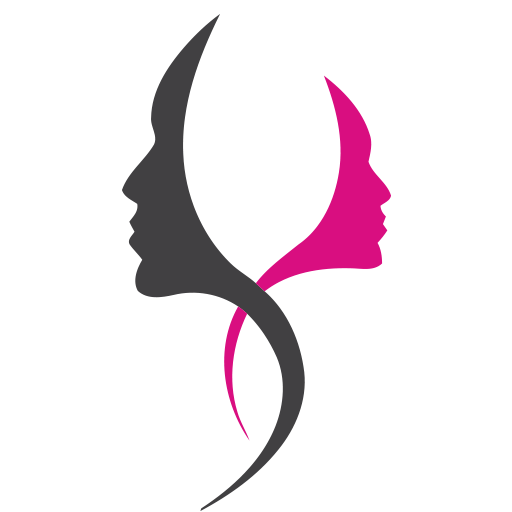Управление шрифтом
Чтобы изменить размер шрифта, можно использовать тег <FONT> с атрибутом SIZE=. Вообще говоря, WWW-консорциум не особенно рекомендует использовать тег <FONT> в HTML 4.0. Мы считаем, что злоупотреблять им действительно не нужно, когда есть возможность использования каскадных таблиц стилей CSS, о чем мы поговорим в главе 4. Однако иногда для мелких корректив этот тег бывает очень удобен. Например, если мы поставим перед вступительным текстом тег
<FONT SIZE=»+1″>
f поcле него — закрывающий тег </FONT>, то весь текст, оказавшийся между этими тегами, будет отображен шрифтом на один “уровень” круп-нее обычного.
Возникает вопрос: а каков размер “обычного” шрифта? В языке HTML для тега <FONT> были определены семь основных размеров шрифта, измеряемых не в пунктах, а в некоторых условных единицах — от 1 до 7. Как правило, обычный шрифт имеет размер “З”, если не определено иное с помощью тега <BASEFONT> (например, так: <BASEFONT SIZE=»6″>). В послед- нее время такое определение размеров не рекомендуется, поскольку с помощью CSS можно определить размеры шрифта в любых привычных единицах.
Необходимо различать записи <FONT SIZE=»+1″ и <FONT SIZE=»1″>. В первом случае указывается относительный размер шрифта, а во втором — абсолютный. Соответственно, для временного уменьшения размера шрифта можно использовать запись <FONT SIZE=»-1″>. Можно использовать также значения «+2», «-2», «+3» и т. д. Кстати, для увеличения или уменьшения шрифта на одну единицу можно использовать также теги <BIG> и <SMALL> (они используются с закрывающими тегами).
Теперь давайте выделим еще некоторые элементы нашей страницы. Чтобы отобразить подзаголовки рассказов курсивом, их можно поместить между тегами <I> и </I>:
<Н2><Р АLIGN+»center»>ИВАН-ЦАРЕВИЧ И СЕРЫЙ ЗАЯЦ<ВК> <I>сказка</I></Р></Н2>
Такой же результат, как тег <I>, дает тег <ЕМ>. Отличие их в том, что тег <ЕМ> определяет лишь логически выделенный фрагмент, который броузеры обычно отображают курсивом, а тег <I> — это явное указание на кур сив. Впрочем, это уже несущественные детали.
Мы можем также выделить фамилию нашего героя во вступительном тексте полужирным шрифтом, используя тег <В>:
<В>Сергей Сергеев</В> — писатель-авангардист, автор 20 рассказов.
Такой же результат даст использование тега <STRONG>. Более гибко управлять выделением можно с помощью CSS
Для выделения какой-либо части текста можно использовать подчеркивание, поместив текст между тегами <U> и </U>. Однако злоупотреблять этим не следует, поскольку подчеркнутый текст в WWW ассоциируется с гиперссылками и читатель будет весьма разочарован, когда щелчок мыши по подчеркнутому тексту ни к чему не приведет.
Иногда требуется также зачеркнуть отдельные слова в тексте (например, при снижении цен на товары обычно указывают старую цену в зачеркнутом виде). Для этого служит тег <STRIKE>:
Старая цена: <STRIKE>168 рублей </STRIKE> Новая цена: <FONT SIZE=»+1″>102 рубля</FONТ>
Результат представлен на рис. 2.3. Некоторые броузеры понимают также сокращенное написание этого тега — <S>. Однако для хорошей совмести мости пользуйтесь лучше тегом <STRIKE> (пока возможно, совместимость со всеми броузерами все же лучше поддерживать, тем более что на данном этапе это совсем несложно).
 Рис. 2.3. Применение зачеркнутого текста
Рис. 2.3. Применение зачеркнутого текста
Однако вернемся к нашему герою Сергею Сергееву. В таком виде страничка смотрится уже неплохо
Но вы, наверное, обратили внимание на то, что в Интернете почти не встречаются странички, написанные черными буквами на и белом фоне. Встретив такую страницу, пользователь, скорее всего, решит, что это что-то очень скучное
Кроме того, белый фон слишком ярок, а его контраст с черными буквами слишком велик, что быстро утомляет глаза. Поэтому давайте попытаемся изменить цвет фона и текста.
Как выровнять текст в HTML
Рассмотрим примеры:
<p align=»center»>текст</p> — текст будет располагаться посередине.
<p align=»left»>текст</p> — текст выравнивается по левому краю.
<p align=»right»>текст</p> — текст выравнивается по правому краю.
<p align=»justify»>текст</p> — текст выравнивается по ширине, или по краям (то есть по обеим сторонам документа).
|
1 2 3 4 5 6 |
<palign=»center»>текст<p> —текстбудетрасполагатьсяпосередине. <palign=»left»>текст<p> —текствыравниваетсяполевомукраю. <palign=»right»>текст<p> —текствыравниваетсяпоправомукраю. <palign=»justify»>текст<p> —текствыравниваетсяпоширине,илипокраям(тоестьпообеимсторонамдокумента).
|
Если не задавать абзацы, то текст всегда выравнивается по умолчанию по левому краю.
Примеры использования тегов для выравнивания теста
Этот текст выровнен в html посередине. Выравнивание по центру подходит для выделения небольших отрывков текста. Например, для привлечения внимания к цитатам. Не подходит для объёмного текста по той же причине, что и выравнивание «по правому краю» — «рваный» левый край может затруднять чтение.
Этот текст выровнен в html по левому краю. Стандартный и самый распространенный способ выравнивания текста в html и в печатных изданиях. По результатам исследований, выровненный по левому краю текст лучше запоминается и быстрее читается.
Этот текст выровнен в html по правому краю. Применим для добавления информации в шапке сайта, но не подходит для оформления текста большого объёма: из-за «рваного» левого края читателю каждый раз нужно искать начало следующей строки. При небольших объёмах текста это не критично, но затрудняет чтение, если текста много.
Этот текст выровнен в html по обеим сторонам. Его края обрезаются так, чтобы они были ровными с обеих сторон. При необходимости автоматически устанавливаются большие разрывы между словами. Такой текст сложно читать из-за неравномерной разбивки слов. Было выяснено, что выравнивание текста по краю снижает скорость чтения.
CSS way: text-align:justify
In CSS, according to the draft
CSS2 Specification,
the property can be used to suggest alignment, for any
element that is a
in CSS terms. Possible values include .
No explicit definition is given for that really means. Obviously
the meaning is expected to be intuitively more or less clear.
The specification mentions:
“The actual
justification
algorithm used is
user-agent and written language
dependent.”
But probably no current
browser actually applies algorithms that would depend
on the human language used in the document, in this respect or
otherwise.
There are various
ways to associate CSS rules with HTML documents.
To associate the declaration with
one particular paragraph, i.e. to justify a single element
using CSS, you could embed the declaration directly into HTML,
writing , or
you could assign a class to the element (writing e.g.
in HTML) and
using a selector based on that (writing e.g.
in a style sheet in a
separate CSS file linked to the document or inside a
element in the document).
This paragraph has such a declaration associated with it
(using the latter technique, but that is irrelevant, or at least should be,
by the specifications),
so it will demonstrate how your browser treats the CSS way of justifying
a paragraph.
Note that although the HTML markup
and the CSS declaration
resemble each other and serve the
same purpose, they belong to different languages, are written
into different contexts, and have different syntax.
Since applies to all block level
elements, you could write e.g.
into a style sheet
to suggest justification for all
block quotations
in a document.
In the HTML way, you would need to wrap each
element into a «container»
and use for it, since the HTML syntax
does not allow the attribute for .
Browser support to CSS is generally defective and buggy.
For , the situation looks relatively good.
The
Master Compatibility Chart
(of CSS support in browsers) says:
- Y(es): IE 4 and 5 on Windows,
IE 5 on Mac, and Opera 3 - N(o): earlier versions of IE
- B(uggy): Netscape (Win and Mac); the
on this says:
«In Nav4, this value has a tendency to break down in tables, but generally works in other circumstances.»
Unfortunately, the situation is somewhat worse; see
below.
At least Netscape 4.0 (on Windows)
fails to support for a table cell.
This is probably related to general
in applying CSS rules to data in tables.
Cf. to a in HTML support.
Should text be justified?
As mentioned in the , justification
is normal practice in high-quality printing. But Web documents
are typically viewed on screen rather than printed, and it seems
that in such situations justification reduces readability,
although it may at first sight give a nicer appearance.
As WDG’s
Web Authoring FAQ says:
“though justified text may look pretty, human factors analysis shows
that ragged right is actually easier to read and understand%”.
Moreover, as the suggests, the actual appearance
of justified text will
usually be worse, and sometimes much worse, than would be theoretically
possible.
Web publishing is essentially different
from traditional publishing of books, newspapers, etc. In particular,
it is one of the strengths of the medium that presentation
varies and is controllable by the user. For justification, this statement
is well-justified. The reader might be using a browser which can
nicely format the page justified when printing; this is presently just
a possibility, but it will turn into reality some day. And even in the
future, people will be reading Web documents under circumstances
where justification is undesirable, e.g. on devices that won’t even
permit wide enough canvases.
It’s also a matter of personal
preferences.
The more you personally prefer justification, the better you should
understand that other people, including your (potential) readers,
may have equally strong but opposite views.
The possible annoyance factor has a large multiplier that originates
from the and ;
they are not the author’s fault, but they are part of the medium
in practice.
All human communication fails,
except by accident; this is the result of a large number of
factors, and there’s no reason to add yet another factor.
Note that the text width is unknown to the author.
The only thing you can know about it is that due to different devices,
different browsers and settings, and different window widths the
the width of lines varies quite a lot.
So even if justified text looks good when you view it, even on
different browsers, it may look badly formatted on visitors’ screens.
And attempts to fix the text width tend to create new, possibly much
more serious problems.
The font may have great impact on the effects of
justification, since word width and hence division into lines depends
on font. Thus, you should check the appearance of your justified
text for the different fonts that you suggest in your style
sheet, as well as for commonly used default or override fonts such as
Times New Roman and Arial.
The conclusion is that usually the decision between
justification and no justification is best left to the
user. Anyone who really wants to read justified text
should get a browser that lets him specify that in a user style sheet
or in preferences. For IE 4 and newer, for example, you could
simply create a CSS file with content like
and select, via the Accessibility section in the browser settings,
that you want the browser to use that file as the user style sheet.
(By the way, that’s how I detected some of the
in justification I’ve listed.)
Thus, in particular, trying to make all text on a page
justified is hardly a good idea. But justification could
justifiably be used
locally for special effects, in contexts where the problems
and risks are tolerable. A typical example could be a page which
quotes both online resources and printed publications, e.g.
making some point about their differences.
It would be nice to make a visual distinction between the two;
and you could use, perhaps in addition to other styling,
CSS rules which suggest justification for the extracts from printed
publications. (You could just use
in those tags that are used for such quotations,
and in a style sheet.)
When you need a good-quality print copy,
you might consider using a special style sheet that formats the document
with justification, page breaks, etc. You would tune it for you
printing environment, probably with some experimentation. (Note
the usefulness of Print Preview for this purpose!) You could check
the worst problems caused by justification and find some ad hoc
solutions to them.
In conclusion,
justification might make sense for small pieces of text presented in
a special way. The text should be checked for its visual appearance
as justified in some
typical browsing conditions. Adding
soft hyphens () might help
to avoid problems with long words that would otherwise cause
great variation in line length.
Как выровнять текст по центру при помощи CSS?
Лично я считаю, что использовать теги и атрибуты HTML для выравнивания текста по центру – это не самое правильное решение. Если вам нужно выровнять текст только в одном-двух местах и неохота лезть в CSS, то можно обойтись возможностями HTML, но для выравнивания по центру в нескольких местах на странице лучше использовать CSS.
Для этого у нас есть специальное свойство text-align, которое так же имеет несколько значений:
- text-align: center; — для выравнивания по центру
- text-align: left; — по левой стороне
- text-align: right; — по правой стороне
- text-align: justify; — по ширине блока или страницы.
Для того чтобы его применить к нашему тексту можно воспользоваться одним из предложенных вариантов:
-
1.Присвоить тегу блока (заголовка, формы, абзаца или другому блочному элементу) CSS класс:
PHP
<div class=”block-text”>Здесь текст</div>
1 <div class=”block-text”>Здесьтекст<div> А затем в CSS файле вашего сайта пишем:
PHP
.block-text {
text-align: center;
}1
2
3.block-text{
text-aligncenter;
}
Вместо block-text может быть любое другое название класса.
Также можно не присваивать новый класс, а использовать уже существующий. В этой статье с видео инструкцией я показывала как определить класс или идентификатор элемента на сайте: “Как определить ID и класс элемента на странице?”
Если вам нужно сделать выравнивание текста по центру сразу для всех абзацев или заголовков на сайте, то не обязательно для каждого писать это CSS свойство. Достаточно задать или определить класс или идентификатор блока, внутри которого находятся эти абзацы или заголовки, а дальше в CSS файле добавить такую запись:
PHP
.block p {
text-align: center;
}1
2
3.blockp{
text-aligncenter;
}
В этом случае выравнивание текста по центру применится для всех тегов
, которые находятся внутри тега с классом block:
PHP
<div class=”block”>
<p>Первый абзац</p>
<p>Второй абзац</p>
….
</div>1
2
3
4
5<div class=”block”>
<p>Первыйабзац<p>
<p>Второйабзац<p>
….
<div>
Для выравнивания заголовков внутри блока с классом block запись будет немного другая:
PHP
.block h1, .block h2, .block h3, .block h4, .block h5, .block h6 {
text-align: center;
}1
2
3.block h1,.block h2,.block h3,.block h4,.block h5,.block h6{
text-aligncenter;
}
Так же вы можете задать эти CSS свойства в HTML коде страницы или подключить свой отдельный CSS файл. Как это сделать написано в этой статье:«Как css подключить к html?»
-
2.Можно дописать нужные CSS свойства в самом теге при помощи атрибута style:
PHP
<p style=” text-align: center;”>Пример текста</p>
1 <pstyle=”text-aligncenter;”>Примертекста<p> Этот способ, так же как и атрибут align или тег center, удобен только в тех случаях, когда выравнивание нужно сделать в одном или нескольких местах. Для массового выравнивания текста я его не рекомендую использовать.
Описанные выше способы помогут вам выровнять по центру текст. Так же вам могут понадобиться вот эти материалы:«Как выровнять текст или блок по вертикали в CSS?»«Выравнивание картинки по центру HTML и CSS»
С уважением Юлия Гусарь
Fancy Characters with Escaped Sequences
As we have seen, certain characters are used by the LaTeX code to do certain commands. The percent
sign () is used for comments and the curly braces (, ) contain code. What do we do if we
want these characters in our text? We need to use a special
to introduce these characters.
There are many of these types of characters, and they can be called in the text at any time.
Table of Special Characters
| Command | Character |
|---|---|
| \% | |
| \$ | |
| \{ | |
| \_ | |
| \P | |
| \ddag | |
| \textbar | |
| \textgreater | |
| \textendash | |
| \texttrademark | |
| \textexclamdown | |
| \textsuperscript{2} | |
| \pounds | |
| \# | |
| \& | |
| \} | |
| \S | |
| \dag | |
| \textbackslash | |
| \textless | |
| \textemdash | |
| \textregistered | |
| \textquestiondown | |
| \textcircled{a} | |
| \copyright | |
| \ldots |
Since LaTeX is an old language, certain characters are not present within the default
configuration. These characters must be called using a package. One notable example is the
Euro currency sign. This currency did not exist in the 1970’s so we can’t use it without
defining it in a package.
Вариант 1:
<blockquote class=»blockquote-1″>
<p>Текст цитаты</p>
<cite>Автор цитаты</cite>
</blockquote>
|
1 |
<blockquote class=»blockquote-1″> <p>Текст цитаты</p> <cite>Автор цитаты</cite> </blockquote> |
.blockquote-1 {
box-shadow: 1px 2px 2px rgba(0, 0, 0, 0.2);
margin: 16px 16px 30px 16px;
padding: 16px 24px;
position: relative;
font-size: 16px;
background: #efefef;
color: #000;
font-style: italic;
}
.blockquote-1::before {
border: 14px solid transparent;
border-top: 14px solid #efefef;
border-bottom: 0;
height: 0;
width: 0;
border-top-width: 25px;
content: »;
display: block;
position: absolute;
left: 40px;
bottom: -25px;
transform-origin: center;
transform: rotate(90deg) skew(-25deg) translateY(17px);
}
.blockquote-1 cite {
position: absolute;
bottom: -24px;
left: 62px;
font-size: 13px;
font-style: normal;
font-weight: 300;
color: #000;
}
|
1 |
.blockquote-1 { box-shadow1px2px2pxrgba(0,0,0,0.2); margin16px16px30px16px; padding16px24px; positionrelative; font-size16px; background#efefef; color#000; font-styleitalic; } .blockquote-1::before { border14pxsolidtransparent; border-top14pxsolid#efefef; border-bottom; height; width; border-top-width25px; content»; displayblock; positionabsolute; left40px; bottom-25px; transform-origincenter; transformrotate(90deg)skew(-25deg)translateY(17px); } .blockquote-1 cite { positionabsolute; bottom-24px; left62px; font-size13px; font-stylenormal; font-weight300; color#000; } |
Как задать фон в файле style.css?
Следующий код должен быть записан в главном CSS-файле сайта. Если у вас нет файла CSS, вы можете поместить эти коды между тегами style и /style в разделе head HTML-кода вашего сайта, хотя, конечно, лучше иметь отдельный CSS-файл.
Цветной фон страницы
Задайте фон вашего сайта или блога с помощью следующего кода.
body {
background-color:#c3c3c3;
}
Замените код цвета на тот, который вам нравится. Его можно подсмотреть в Таблице безопасных цветов.
Повторяющееся фоновое изображение
Вы можете взять небольшое изображение и выложить его плиткой, либо использовать фон большого размера и сделать его повторяющимся. Замените URL изображения своим собственным.
Наберите в поиске «бесшовный фон». Вы увидите изображения, которые при дублировании и совмещении образуют единое полотно.
Сначала вам нужно будет загрузить изображение на сайт, а потом указать путь к нему в коде.
body {
background-image:url(https://site.com/background-image.jpg);
background-repeat:repeat;
}
Если вы хотите, чтобы изображение повторялось только по вертикали, то вместо «repeat» напишите «repeat-y».
Если нужно, чтобы изображение повторялось только по горизонтали: введите «repeat-x».
Неповторяющееся фоновое изображение
Для того, чтобы фоновое изображение появилось только один раз и не повторялось, введите другой код.
body {
background-image:url(https://www.yourwebsite.com/background-image.jpg);
background-repeat:no-repeat;
}
Неповторяющееся фоновое изображение по центру сверху
body {
background-image:url(https://site.com/background-image.jpg);
background-repeat:no-repeat;
background-position: top center;
}
Вертикальное повторяющееся фоновое изображение по центру сверху
body {
background-image:url(https://site.com/background-image.jpg);
background-repeat:repeat-y;
background-position: top center;
}
Working with Quotes
Let’s get back to setting on and to something other than an empty string, because there’s some interesting stuff you can do there.
can be set to the special values and . Doing so will insert open/close quotes appropriate for the current language. Styling is a good use case for this.
Now we have automatic stylish quotes for .
See the Pen Stylish Blockquotes by Will Boyd (@lonekorean) on CodePen.
Unlike , the tag (inline quotation) shows quotation marks by default. This isn’t magic — it’s your browser’s default user agent stylesheet doing the same thing we just did!
Another cool thing about and is that they are nesting-aware. As an example, for English, if you have nested tags, the outer one will use and while the inner one will use and .
The CSS property gives you direct control over what is used for and .
Let’s wrap up this section with a demo of in action.
See the Pen Open/Close Quotation Marks by Will Boyd (@lonekorean) on CodePen.
Each quote has the same markup.
But with different values.
Comparing \raggedright (LaTeX) vs \RaggedRight (ragged2e)
The LaTeX command sometimes produces results that appear to look «too ragged». The package tackles this problem by allowing hyphenation when a line is too short, generating a more uniformly ragged text-edge. The following example shows ragged-right text produced via the LaTeX command and, for comparison, the same text typeset using the command provided by :
\documentclass{article}
\usepackage{babel}
\usepackage{ragged2e}
\usepackage{blindtext}
\begin{document}
\setlength{\hsize}{0.9\hsize}% emphasize effects
\subsection*{Left-aligned example with
\texttt{\string\raggedright}\\ (standard \LaTeX{} command)}
\raggedright\blindtext\par
\subsection*{Left-aligned example with \texttt{\string\RaggedRight}\\ (\texttt{ragged2e} command)}
\RaggedRight\blindtext\par
\end{document}

Цветовое оформление
Для этого проще всего установить соответствующие атрибуты тега <BODY>. Атрибут ТЕХТ= определяет цвет текста на страничке, а атрибут BGCOLOR= — цвет фона. Названия цветов можно вводить по названиям, например: «black» (черный), «white» (белый), «yellow» (желтый), «green» (зеленый), «fuchsia» (сиреневый) и т.д. Существует довольно много названий цветов, которые можно использовать в HTML, однако можно получить любой из цветов, введя его шестнадцатеричный номер. Причем это не так сложно, как может показаться.
Шестнадцатеричный номер цвета должен состоять из шести цифр. Первые две означают интенсивность красной составляющей, вторые две — зеленой и последние две — синей. Таким образом, красный цвет обозначается как FFOOOO, зеленый — OOFFOO и синий — OOOOFF. Цвет с номером 000000 — чер- ный (нет ни одной составляющей), a FFFFFF — белый. Если это понятно, то можно поэкспериментировать с интенсивностью каждой составляющей отдельно. Если FFOOOO — это красный цвет, то 880000 — уже темно-красный, а 440000 — красно-коричневый; 220000 похож на коричневый, а 110000 — черный с красноватым оттенком. Точно так же OOFFOO — это яркий зеле ный, ООААОО — приятный лиственно-зеленый, 007700 — темно-зеленый, 003300 — очень темный зеленый и 001100 — черный с зеленоватым оттенком. Немного поэкспериментировав с интенсивностью каждой составляющей, можно попробовать смешивать цвета. Таким образом, можно научиться быстро вводить цвет в цифровом виде. Конечно, в различных HTML-редакторах можно выбирать цвет из палитры обычным способом, “на глаз”, но всегда лучше знать точно, что происходит в коде. Кстати, если кому-то не по душе шестнадцатеричные числа, то с помощью CSS он сможет определять цвет и с помощью обычных, десятичных чисел.
Перед шестнадцатеричным номером цвета необходимо поставить знак #. Например, для нашей странички цвета можно определить так:
<BODY BGCOLOR=»#BABAAO» TEXT=»#1D1D18″>
Это даст при просмотре одинаковый коричневатый оттенок и цвета, и фона, однако цвет фона будет более тяготеть к серебряно-белому, а цвет текста — к темно коричневому. Давайте посмотрим, что у нас получилось.
<!DOCTYPE HTML PUBLIC «-//W3C//DTD HTML 4.0 Transitional//EN»>
<HTML>
<HEAD>
<title>Домашняя страница Сергея Cepreesa</title>
</head>
<body bgcolor=»#babaa0″ text=»1d1d18″>
<h1><DIV align=»center»>Домашняя страница Сергея Сергеева </div></h1>
<br> Сергей Сергеев — писатель-авангардист, автор 20 рассказов. <br>
В жизни большой любитель собак и компьютерных игр. <br> <br>
Некоторые его рассказы вы можете прочитать прямо здесь. <br>
<HR WIDTH=»75%»> <H2><P ALIGN=»center»>ИBAH-ЦАРЕВИЧ И СЕРЫЙ ЗАЯЦ <br>
сказка</p></H2>
<p align=»right»>Hy, погоди!.. <BR>(Из мультфильма)</Р>
<p align=»justify»> Жил да
был Иван-Царевич, и все у него было: и злато-серебро, и невест
полный дворец, и книжек много умных, и тренажерный зал огромный… <br>
Долго ли, коротко ли … <br>
И они жили долго и счастливо
и умерли в один день.</Р>
<HR WIDTH=»75%»>
<h2><p align=»center»>MOЛOTOK <br> рассказ</p></h2>
<p ALIGN=»right»>Mы кузнецы, и дух наш молод. <br> (Из песни)</P>
Это
случилось очень давно, уж и не помню в каком году, в каком веке
и в каком тысячелетии… (Здесь располагается текст рассказа)
</BODY>
</HTML>
Он все более и более становится похожим на нормальную веб-страницу, которую можно вполне адекватно воспринять, случайно наткнувшись на нее в WWW. Однако пока что это только отформатированный текст, в котором отсутствуют самые главные элементы, являющиеся основой структуры WWW — гиперссылки. О них пойдет речь в следующем разделе, а пока давайте рассмотрим еще несколько редко Используемых возможностей форматирования текста в HTML.
Browser bugs
The following is almost surely an incomplete
as well as largely outdated
list
of browser bugs. I’ve tried to include those bugs in
CCSPG’s
CSS Bugs and Workarounds
that more or less directly relate
to justification. Note that bugs that e.g. generally cause «styles to be lost»
may affect justification too; naturally the same applies to syntax errors
in the author’s HTML markup or style sheet.
- When a word is splittable by IE «standards»,
the browser may leave
extra space inside the word between the parts. This means,
in particular, that a word containing a hyphen,
e.g. «bird-cage», is erroneously processed as if there were a
space after the hyphen,
as in «bird- cage». - Netscape in turn may also introduce spurious spaces,
when a word is immediately followed by a punctuation character but
there is an end tag between them in HTML markup, as in
«» which may result in appearance like
«spaces ,». - When there is a link or other underlined
text consisting of several
words, Netscape
breaks the underlining between words. - Somewhat similarly,
Netscape breaks the background when the justified text
should have a background color of its own. - Netscape adds spacing at the start of text too
when justifying a list item (), so it
won’t really be justified on the left. - Justification «has a tendency to break down in tables» on Netscape,
according to
CSS Bugs and Workarounds.
I don’t know whether this refers to just
having
or something worse. -
CSS Bugs and Workarounds
says that when the text to be justified contains an image,
it will be «thrown randomly» by Netscape. It’s easy to believe that,
but I haven’t got a demonstration.
At least a small GIF image for theseems to work within justified text. (There are other
reasons to avoid such usage.) - IE sometimes produces an overfull line for no
good reason when the next line begins with a very long word; it
adds too much padding between words. - Netscape may when
the next line begins with a long word. Moreover,
may even stop justification so that
lines after it are not justified -
On the other hand, Netscape may
justify the last line too in a paragraph,
and that’s of course not the idea in justification.
The cure is to add a space between the last character in the paragraph
and the terminating tag. Perhaps
using a newline there helps too, but Netscape’s behavior appears to
be rather indeterministic in this issue.
rather strange effect needs to be mentioned too:
if an image inside the text is taller than one line,
IE may justify the text so that it leaves gaps inside words
in the first line. (We present this here, since putting such a paragraph into
a list would have triggered a different bug on IE!)
The references to browsers above should not be taken
as more than notes about situations where a bug may manifest
itself. There can be differences between platforms, versions,
etc. The bugs listed above have mostly been observed on IE 4
and Netscape 4, and newer versions may have fixed them.
Accented Letters
Sometimes words used in the academic context use symbols that are outside of what is considered
“normal” English orthography. Many language use character accents to distinguish sounds that
use similar vowels. LaTeX is capable of generating these characters based on special sequences
which modify existing letters.
Table of Accented Characters
| Command | Sample | Description |
|---|---|---|
| \`{o} | ò | grave accent |
| \‘{o} | ó | acute accent |
| \^{o} | ô | circumflex |
| \“{o} | ö | umlaut, trema or dieresis |
| \H{o} | ő | long Hungarian umlaut (double acute) |
| \~{o} | õ | tilde |
| \c{c} | ç | cedilla |
| \k{a} | ą | ogonek |
| \l{} | ł | barred l (l with stroke) |
| \={o} | ō | macron accent (a bar over the letter) |
| \b{o} | o | bar under the letter |
| \.{o} | ȯ | dot over the letter |
| \d{u} | ụ | dot under the letter |
| \r{a} | å | ring over the letter |
| \u{o} | ŏ | breve over the letter |
| \v{s} | š | caron/háček (“v”) over the letter |
| \t{oo} | o͡o | “tie” (inverted u) over the two letters |
| \o | ø | slashed o (o with stroke) |
Block Elements
Paragraph and line breaks
A paragraph is simply one or more consecutive lines of text. In markdown source code, paragraphs are separated by two or more blank lines. In Typora, you only need one blank line (press once) to create a new paragraph.
Press + to create a single line break. Most other markdown parsers will ignore single line breaks, so in order to make other markdown parsers recognize your line break, you can leave two spaces at the end of the line, or insert .
Headings
Headings use 1-6 hash () characters at the start of the line, corresponding to heading levels 1-6. For example:
In Typora, input ‘#’s followed by title content, and press key will create a heading. Or type ⌘1 to ⌘6 as a shortcut.
Blockquotes
In Typora, typing ‘>’ followed by your quote contents will generate a quote block. Typora will insert a proper ‘>’ or line break for you. Nested block quotes (a block quote inside another block quote) by adding additional levels of ‘>’.
Lists
Typing will create an unordered list. (The symbol can be replaced with or .)
Typing will create an ordered list.
For example:
Task List
Task lists are lists with items marked as either or (incomplete or complete). For example:
You can change the complete/incomplete state by clicking on the checkbox before the item.
(Fenced) Code Blocks
Typora only supports fences in GitHub Flavored Markdown, not the original code block style.
Using fences is easy: type «` and press . Add an optional language identifier after «` and Typora runs it through syntax highlighting:
Math Blocks
You can render LaTeX mathematical expressions using MathJax.
To add a mathematical expression, enter and press the ‘Return’ key. This will trigger an input field that accepts Tex/LaTex source. For example:
In the markdown source file, the math block is a LaTeX expression wrapped by a pair of ‘$$’ marks:
You can find more details here.
Tables
Standard Markdown has been extended in several ways to add table support., including by GFM. Typora supports this with a graphical interface, or writing the source code directly.
Enter and press the key. This will create a table with two columns.
After a table is created, placing the focus on that table will open up a toolbar for the table where you can resize, align, or delete the table. You can also use the context menu to copy and add/delete individual columns/rows.
The full syntax for tables is described below, but it is not necessary to know the full syntax in detail as the markdown source code for tables is generated automatically by Typora.
In markdown source code, they look like:
You can also include inline Markdown such as links, bold, italics, or strikethrough in the table.
By including colons () within the header row, you can set text in that column to be left-aligned, right-aligned, or center-aligned:
A colon on the left-most side indicates a left-aligned column; a colon on the right-most side indicates a right-aligned column; a colon on both sides indicates a center-aligned column.
Footnotes
MultiMarkdown extends standard Markdown to provide two ways to add footnotes.
You can create reference footnotes like this and this.
will produce:
Hover over the ‘fn1’ or ‘fn2’ superscript to see the content of the footnote. You can use whatever unique identified you like as the footnote marker (e.g. “fn1”).
Hover over the footnote superscripts to see the content of the footnote.
YAML Front Matter
Typora now supports YAML Front Matter. Enter at the top of the article and then press to introduce a metadata block. Alternatively, you can insert a metadata block from the top menu of Typora.
Table of Contents (TOC)
Enter and press the key to create a “Table of Contents” section. The TOC extracts all headings from the document, and its contents are updated automatically as you add to the document.